Configure labor rate details
-
To make global rate changes for the Global, BudgetGroup, or Department categories, type rate increase percentages in the Merit, Market-1, and Market-2 columns in the Global Change row.
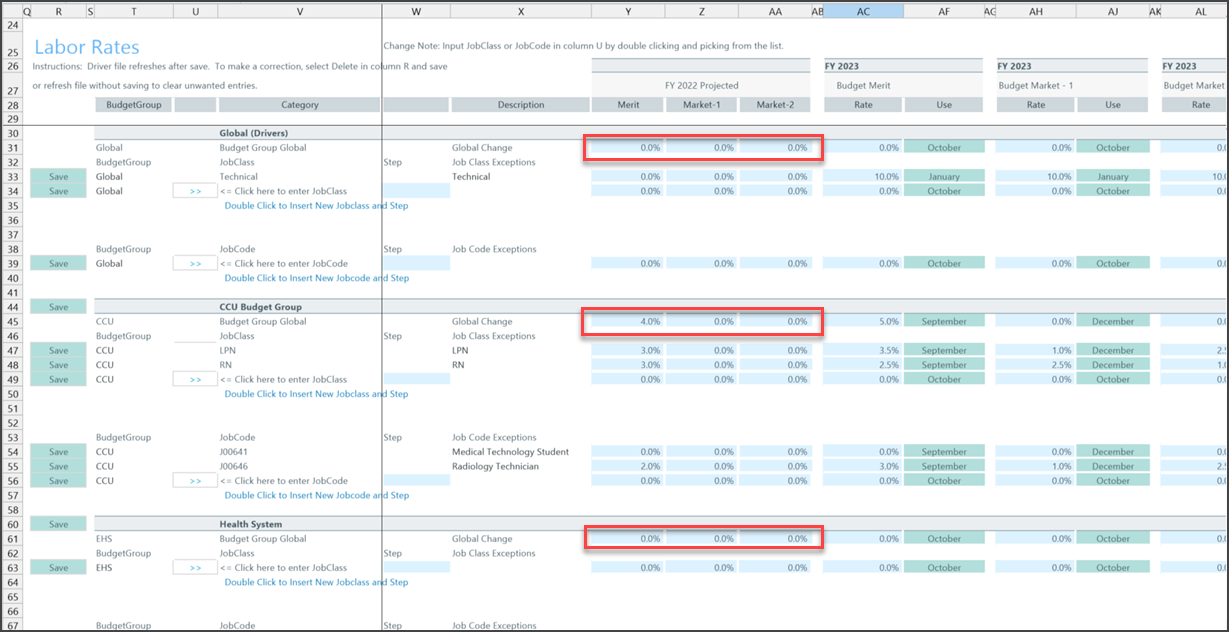
-
To add a job class or job code to an existing labor rate category, click >> next to <= Click here to enter JobClass or <= Click here to enter JobCode.
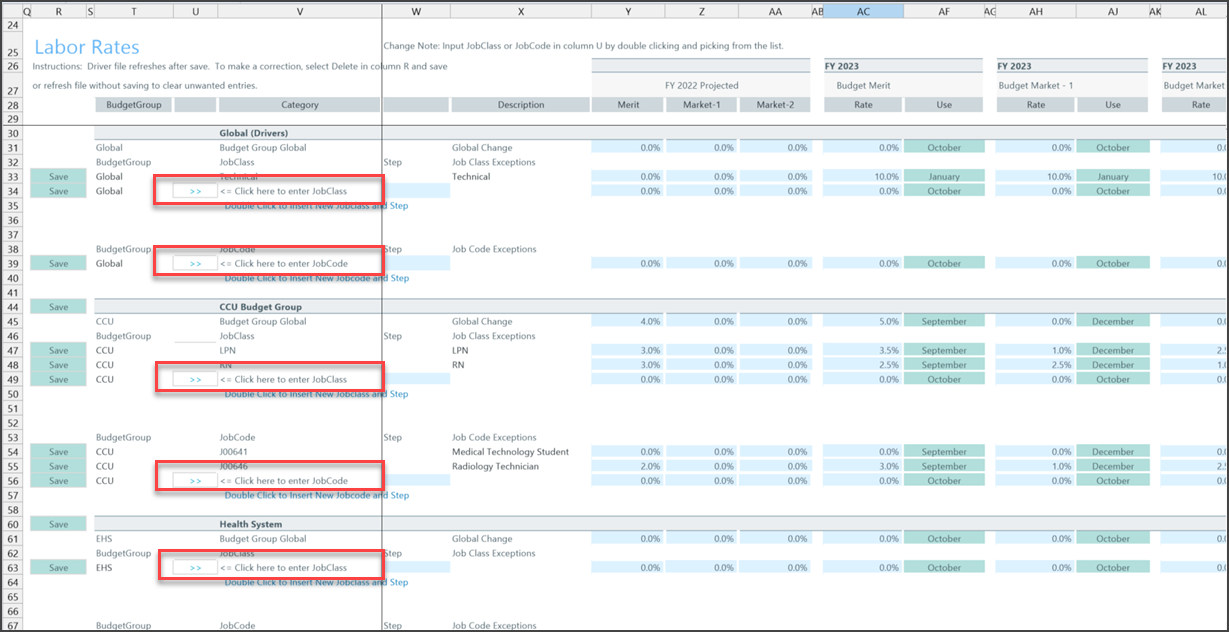
-
To add a step to a job class or job code, type the step code or description.
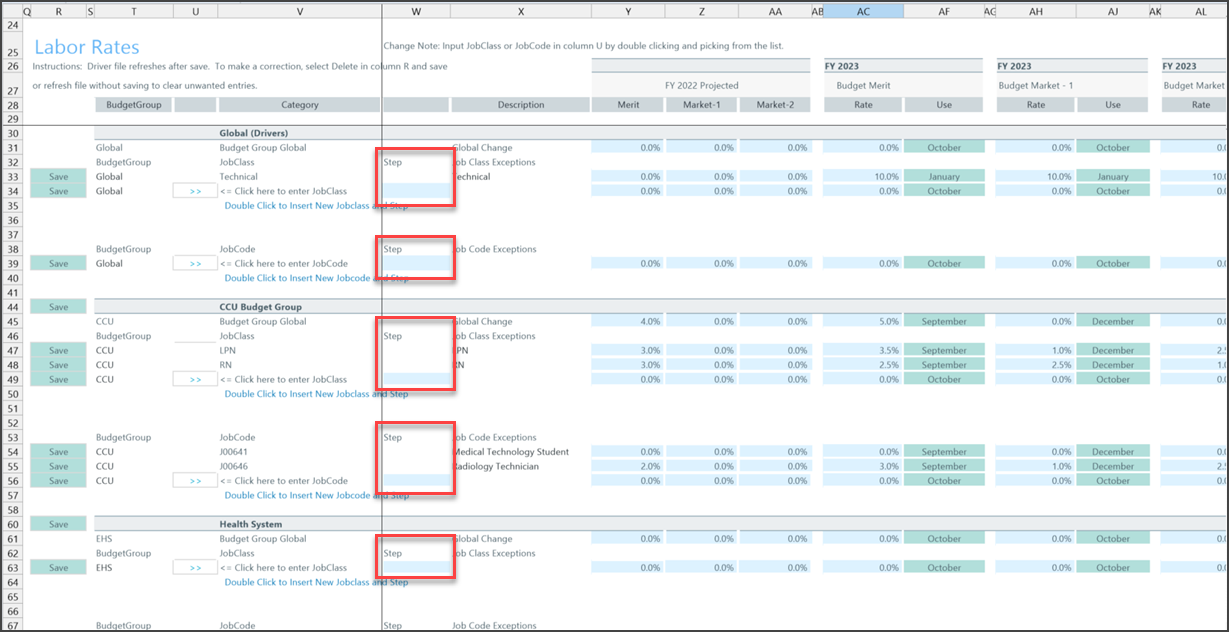
-
To make rate changes for job classes and job codes for a labor-rate category, type rate increase percentages in the Merit, Market-1, and Market-2 columns.
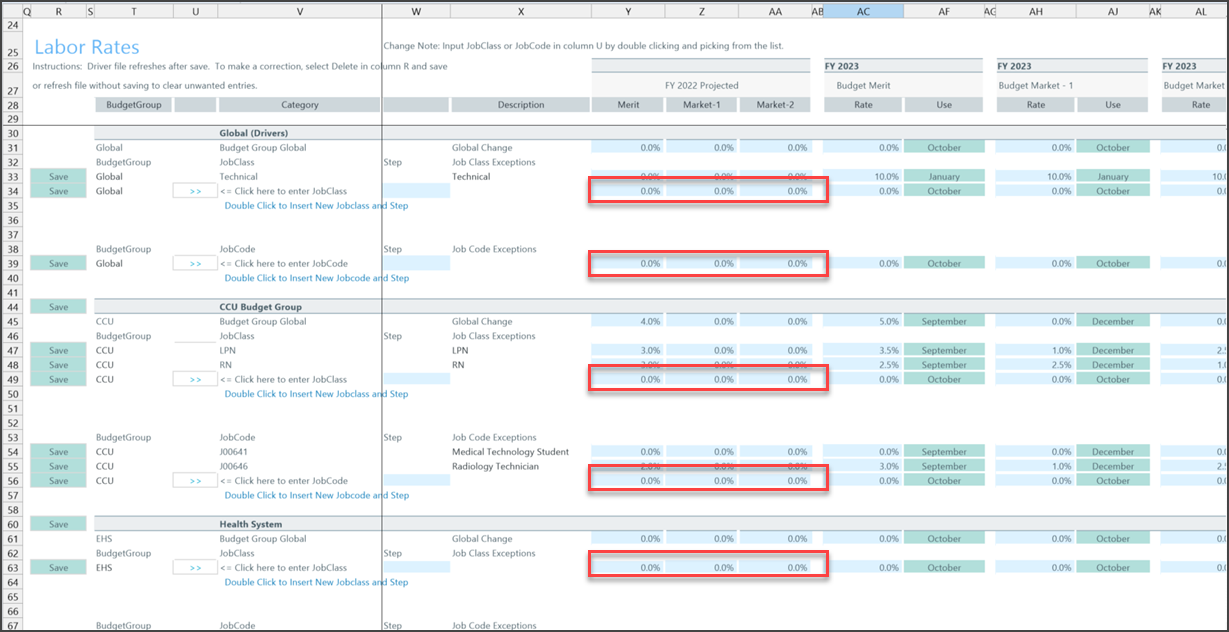
-
To add another job class or jobcode and step, double-click Double Click to Insert New Jobclass and Step or Double Click to Insert New Jobcode or Step.
- To add a new budget group or department, do the following:
In the Enter New BudgetGroup Code or Enter New Department Code sections, type the budget group or department group in the upper-left blue cell in the BudgetGroup column.
- To add another new budget group or department, double-click Double Click to Insert New Budget Group or Double Click to Insert New Department Group.
- To add job classes, job codes, or steps to the new category, complete Steps 2-5.
-
When you are done making changes, click Save in the Main ribbon tab.
NOTE: After you click Save, any new budget groups and departments that you added move up to the list of existing budget groups and departments. The system reorganizes the list in alphabetical order.
- At the confirmation prompt, click OK.
